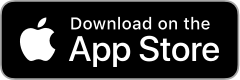Try a few different places, and see where you get the best signal strength.
Avoid positioning your hub with obstacles between where it sits, and the place you’ll be accessing your broadband. Doors, walls, and even things like fish tanks can affect your connection.
We recommend placing it on a few different windowsills to see which direction gives you the strongest signal. If you have an upstairs window, this may also help improve the signal as it’s higher up.
If you have an indoor hub download the Three app for further support on whether your hub is in a good position or not. If you have an outdoor hub download the eero app for further support on whether your hub is in a good position or not.