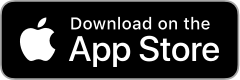Go to your device's Wi-Fi settings and search for available connections. Find your hub's network name or SSID code and enter your Wi-Fi password. You'll find the default login details on the label on your indoor hub. Or you can use a network cable to connect your hub to your device.
If you’ve used the Three app to personalise your hub, use the share feature to pass on your new Wi-Fi details using QR codes or by printing or emailing them.
Home Broadband Support
Need help setting up and using your Home Broadband hub? Here’s everything you need to know.
How to get the best performance

Put your hub on a windowsill
Or as close to a window as you can. It's one of the most important factors in getting the best possible signal.

Keep the space around your hub clear
Plants and photos are lovely, but they won't help you get the best possible signal. Curtains and blinds can get in the way too.

Test to find the best place
Go to the support page and we'll show you how to test signal strength in different places around your home.
Take a closer look at hub setup
Find out how to get the best possible signal from your hub.
5G Home Broadband Outdoor Hub support
Need help setting up and using your 5G Outdoor Hub? From installation to troubleshooting, we've got it all covered.


Get help with your eero
The eero Wi-Fi router gives you whole-home coverage and greater online protection. Need some help with yours? Head to our device support page.
Get product specific help
Frequently Asked Questions
General queries
All new Three devices have our adult content filter switched on by default. So, if you try to access adult content using the Three network, the site won’t load. If you’re over 18, it’s easy to switch the filter off. You can find out more on our adult content filter support page.
Indoor Hubs
Get the most out of your hub by finding the ideal position for the best signal strength. We recommend placing your indoor hub on a windowsill away from other electricals or objects that might interfere with the signal.
Download the Three app to make positioning your hub easier. Or choose a hub support link below:
The easiest way is to download the Three app and let it guide you through the setup process. It’ll help you find the best position for your hub, set it up, and connect to your Wi-Fi.
Plug your hub into a power socket. It’ll take a few minutes to turn on the first time you set it up, but then you’ll be ready to begin.
We’d recommend trying your indoor hub in a few different locations, turning it in different directions to find the strongest signal. And if you have a 5G hub, log into the Three app and use the real-time signal strength indicator to find the best place for your hub.
Type the router IP into the address bar in any browser while you’re connected to your hub. The router IP will depend on the type of hub you’re using:
- ZTE – 192.168.01
- Zyxel – 192.168.8.1
- Huawei – 192.108.8.1
You can use the Three app to troubleshoot any connection issues. It’ll guide you through the process step by step.
You can also try finding the solution yourself. Try connecting your device and a different one. This will help you work out if the problem is with the connection or your device.
If your device is causing issues, restarting it may help. If you’re having the same problem with all your devices, check your hub is switched on and the Wi-Fi light is solid.
Still having trouble getting connected? Check your hub support page for more information:
Yes, you can. As long as you’re in an area with Three coverage, you can plug in and browse as you did before. You can check the coverage at your new address using our coverage checker. If it doesn’t look like there’s coverage in your new area, please get in touch, and we’ll see how we can help.
Outdoor Hubs
When installing your Outdoor Hub, try it in different places and use the LED indicator to find the strongest signal. You can mount it on a wall, window, pole, or the temporary indoor stand. Find out more about installing your Outdoor Hub.
Once you’ve installed your Outdoor Hub, you need to use your eero Wi-Fi router and the eero app to get connected. You can find out how to set up your eero router on our Outdoor Hub installation page.
If you have an Outdoor Hub, all management and admin can be done using the eero app. But if you do want to access the admin page using a browser, enter 192.168.01 into the address bar.
We’d recommend checking our Outdoor Hub troubleshooting page to find out if it’s a network or device problem. You can also use the Three app or eero app to troubleshoot connection issues.
Yes, you can. When you move, don’t forget to try your Outdoor Hub in different places to find the strongest signal. You can mount it on a wall, window, pole, or the temporary indoor stand. Find out more about installing your Outdoor Hub.
Need spare parts for your Outdoor Hub? Contact us, and we’ll help you order them.
Manage your account in the Three app
It's the best place to manage your account. It gives you easy access to view and download your bills, change your account details, and use live chat. It's all at your fingertips. Download the app now to get started*.
*The Three app doesn’t currently support 4G hubs